How to Create and Publish Free Online Quizzes and Screening Tests for Students, Teachers, and Corporate Use on NiceOneCode?

As a teacher, a corporate trainer or recruiter, you can create and publish objective/subjective-type screening tests on NiceOneCode using Question Sets. This platform offers a simple, private, and free solution to assess candidates through time-bound online tests or quizzes. Once a test is published, you can monitor candidate participation, track the number of questions attempted, and gain insights into individual performance — making it ideal for pre-employment assessments and internal evaluations.
For Teachers, Corporate Trainers, and Recruiters
NiceOneCode allows you to easily create and manage objective/subjective-type online quizzes and screening tests. Whether you're an educator assessing students or a recruiter evaluating candidates, follow the steps below to get started.
✅ Step-by-Step Guide
1. Sign In or Register
-
Visit NiceOneCode and sign in to the admin panel.
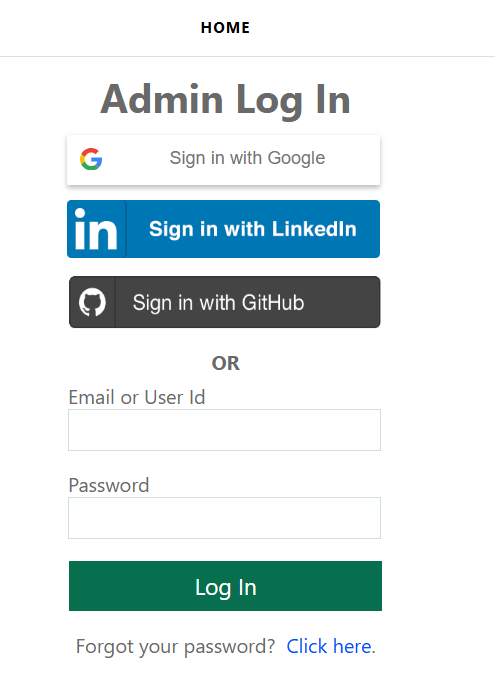
-
If you’re not already a member, register for a free account.
2. Create Categories and Subcategories
-
Navigate to the TEST QUESTION menu.
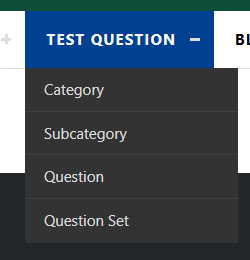
-
Select Category and Subcategory.
-
Create relevant categories and subcategories for organizing your questions (e.g., subject areas or job roles).
This helps when creating and managing question sets.
3. Add Questions
-
Go to Question under the TEST QUESTION menu.
-
Create questions by selecting the appropriate category and subcategory.
-
Add:
-
Question text
-
Multiple-choice options
-
Correct answer(s)
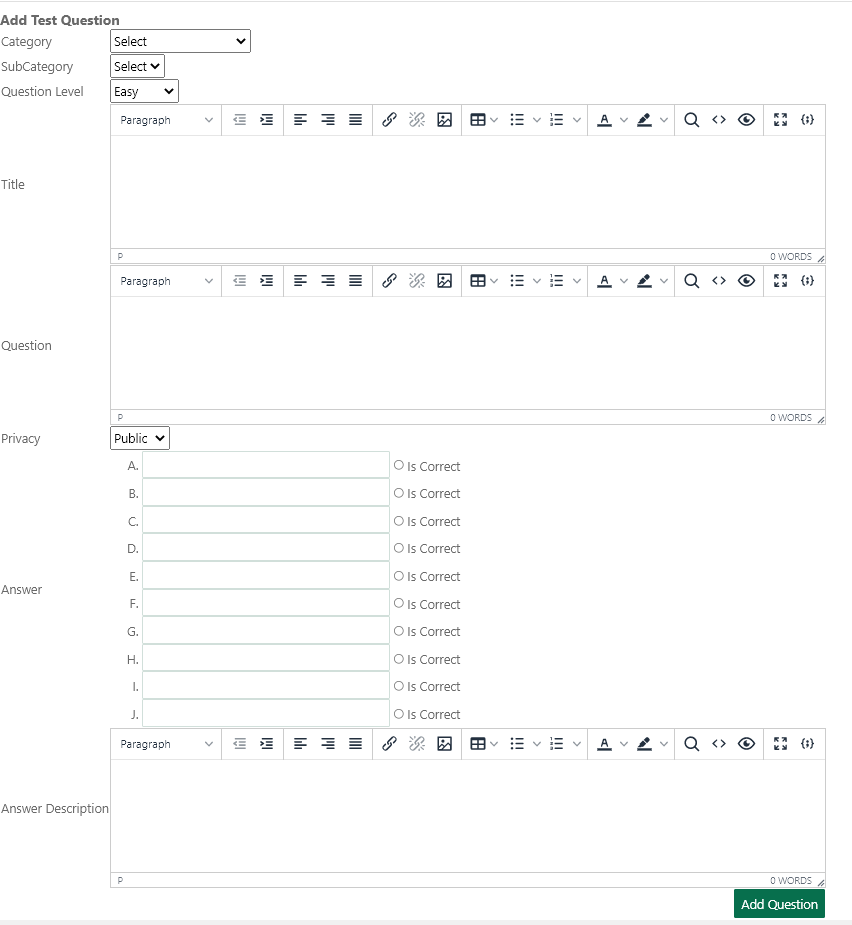
-
4. Create a Question Set
-
Navigate to Question Set under the TEST QUESTION menu.
-
Click Add Question Set and enter details such as:
-
Unique Code
-
Title of the test
-
Description
-
Duration (time limit for the test)
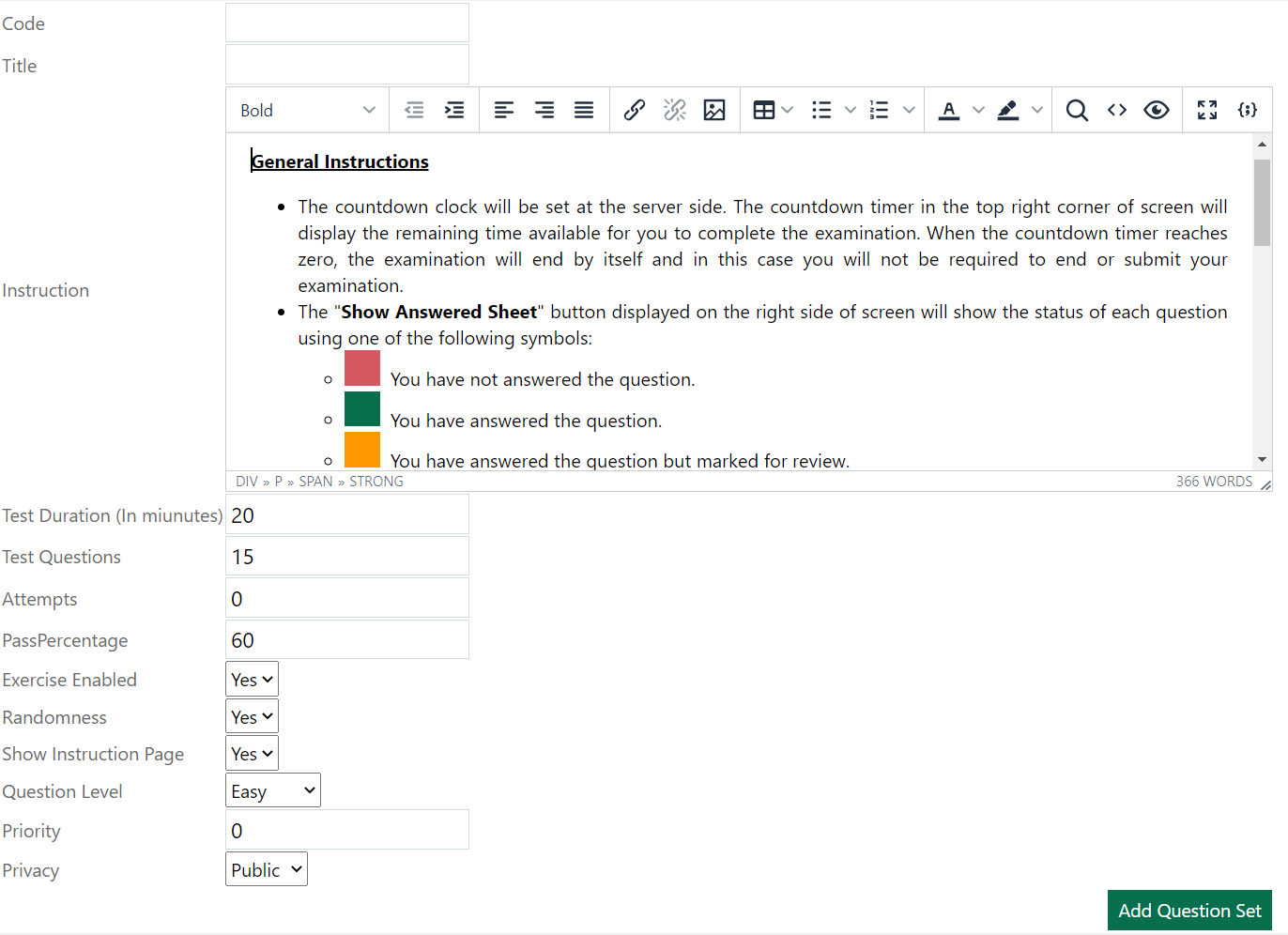
-
5. Map Questions to the Question Set
-
In the Question Set list, click Map Question in the Action column.
-
On the next page, search for relevant questions.
-
Select questions by checking the boxes and click Map to assign them to the test.
6. Assign Students or Candidates to the Test
-
In the same Question Set section, click Map User in the Action column.
-
On the next screen, search users by name or email.
-
Select users (students or candidates) and click Map to assign them the test.
⚠️ Note: All users (students or candidates) must be registered on NiceOneCode. Ask them to sign up before assigning the test. Or we can import list of students or candidates as .csv file. Download sample csv file.
7. Test the Quiz Yourself (Optional)
-
Teachers or recruiters can test their own quizzes by assigning themselves using Map User.
-
Visit My Online Test to attempt the quiz just like a participant.
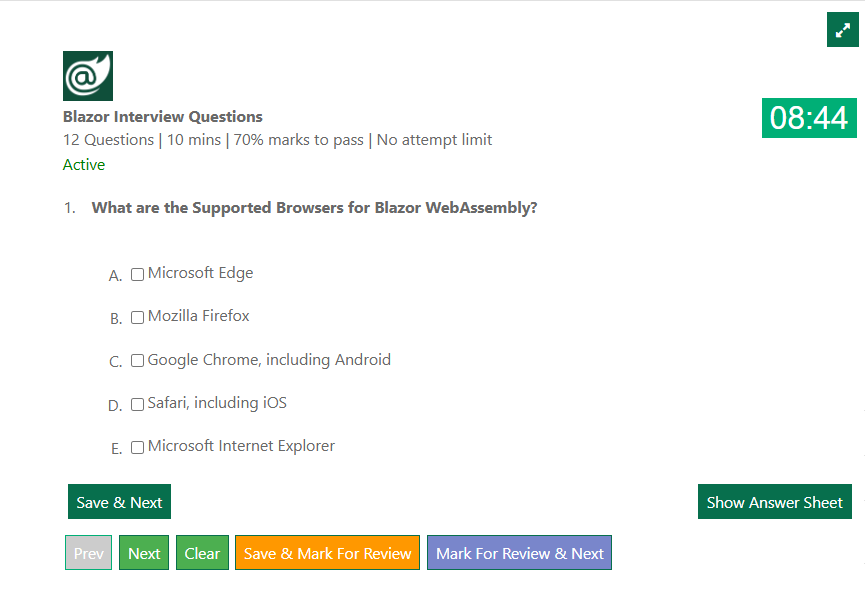
8. View Results and Performance
-
In the Question Set list, click Show Result in the Action column.
-
On the next page, search users by name or email to view:
-
Test participation
-
Questions attempted
-
Overall performance
-
🎓 How to Get Teacher/Recruiter Role Permissions
To create and manage tests, you need special role-based access (e.g., teacher, corporate trainer):
-
Option 1: Earn 1,000 points on NiceOneCode through platform activity.
-
Option 2: Request a role upgrade via the Contact Us form.
If you don't see the TEST QUESTION menu, it means your account does not yet have the required permissions.
👨🎓 How Students or Candidates Access Assigned Tests
-
Once mapped to a test by a teacher or recruiter, users can access it under the My Online Test section. Also assigned users will be get email notification.
-
Only assigned users will see the test. Unassigned users will not have access.









I have created quiz, it is quite easy.
Rohit
15-Jan-2023 at 05:21