How to Replace Text in a PDF using niceonecode.com pdf editor online?
To replace text in a PDF using the NiceOneCode PDF Editor, follow these steps:
-
Access the PDF Editor: Navigate to NiceOneCode PDF Editor.
-
Upload Your PDF: Click on the "Open File" button to upload your PDF document.
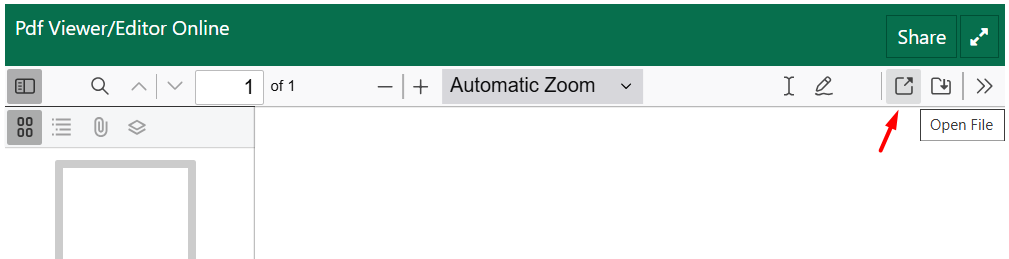
-
Remove Existing Text: Once your PDF is uploaded, click on the "Draw" button to enable erase features.
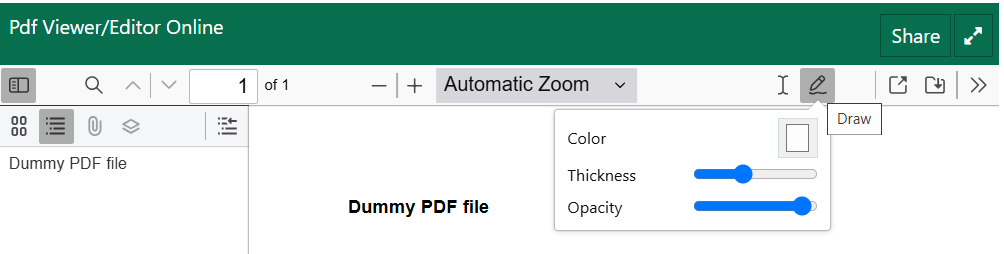
Select appropriate size of eraser tool and remove the existing text for example remove "file"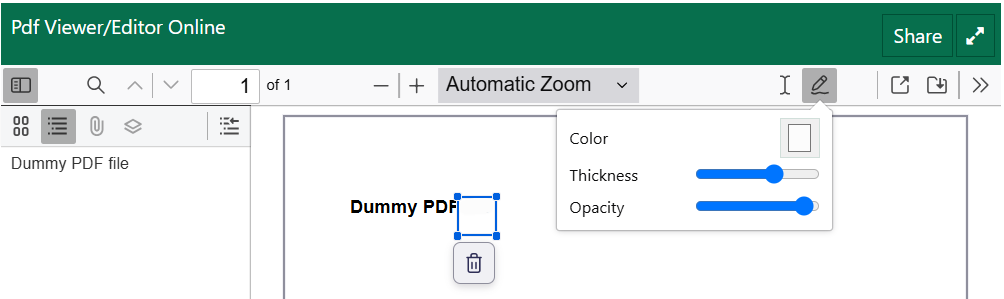
-
Replace with new Text:
-
Click on the "Text" button to enter the text you want to replace say "Dummy".
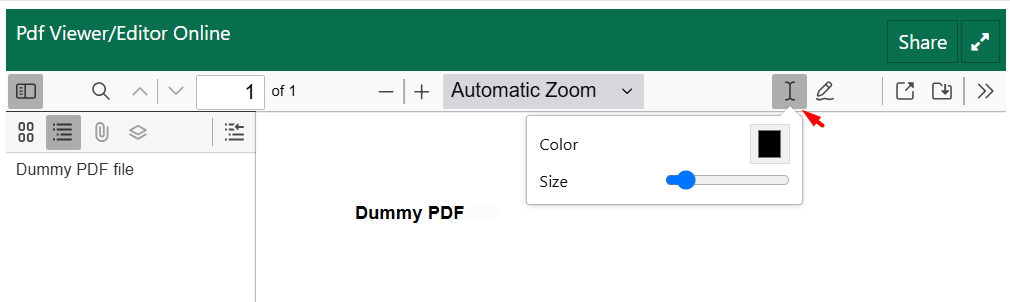
-
Adjust font size and boldness as per requirement.
-
-
Download the Edited PDF: After making the necessary changes, click on the "Save" button to download the edited PDF to your device.
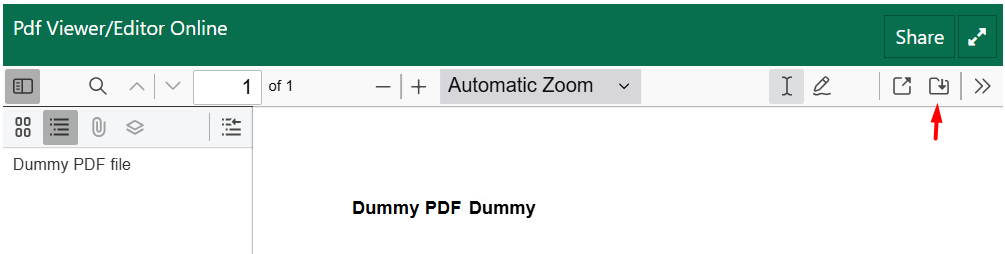
This process allows you to efficiently replace text in your PDF documents using the NiceOneCode PDF Editor.








